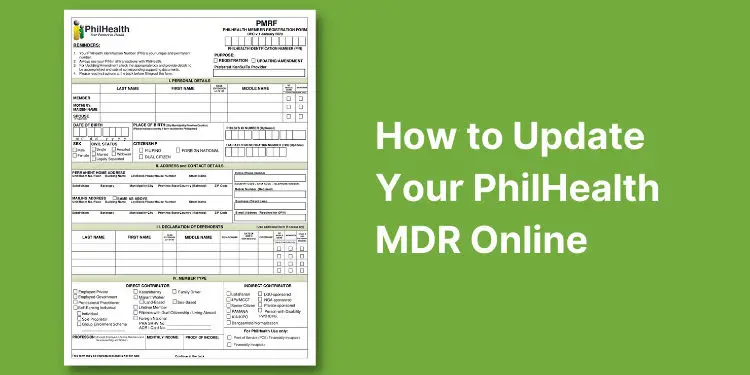
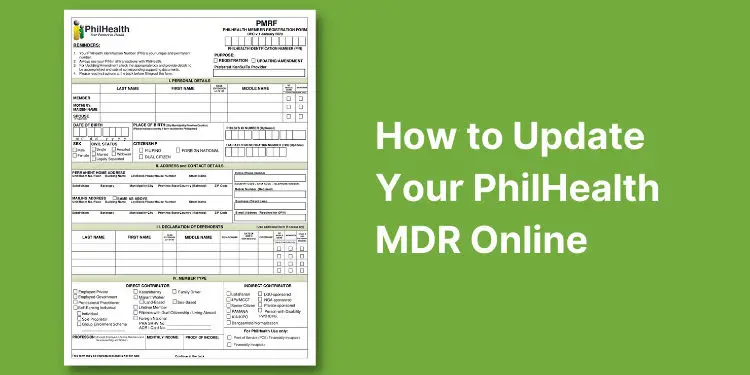
Do you want to change or update your membership information in PhilHealth? You don’t need to visit the PhilHealth office to do that, because you can update your PhilHealth MDR online in the comfort and convenience of your home.
As a member-beneficiary of the Philippine Health Insurance Corporation (PhilHealth), it’s your obligation to ensure that all the information listed in your PhilHealth Member Data Record (MDR) are correct and accurate. Having wrong or inaccurate information in your MDR might cause unnecessary delays in the approval and releasing of your PhilHealth benefits, or even worse, outright denial of your application for benefits.
You certainly don’t want to encounter any delays when claiming your PhilHealth benefits. That is why you should update your PhilHealth MDR whenever there are any changes in your personal information, such as a change of status due to marriage or a change of address and contact details. You should also update your PhilHealth information if you want to add dependents.
In the past, updating your PhilHealth MDR required you to visit the PhilHealth office and to submit a duly accomplished PhilHealth Member Registration Form (PMRF). However, if you can’t visit the PhilHealth branch for whatever reason, you can still update your PhilHealth MDR online. You only need an email address and a computer or mobile phone with Internet access to update your PhilHealth membership information.
In this article, I’ll teach you how to update your PhilHealth MDR online as well as how to fill out the PhilHealth Member Registration Form (PMRF) properly. Make sure that you already know your PhilHealth identification number. Read this article to learn how to retrieve your PhilHealth number in case you’ve lost or forgotten it.
You should update your PhilHealth MDR if there are significant changes in your personal information or if there is incorrect or misspelled data. The following are some reasons why you should update your PhilHealth membership information:
In the PhilHealth Member Registration Form or PMRF, you will have to check the appropriate box that indicates your desired changes, and then provide both the old (or incorrect) and new information. You will also have to submit documents to support your changes (e.g. birth certificate).
At the moment, the PhilHealth member portal doesn’t offer the ability to update your membership data online. What you can do instead is to fill out the PMRF and email it to PhilHealth, who will then update your information on your behalf.
Don’t worry because I’ll guide you through the steps in updating your PhilHealth MDR online, from downloading the PMRF to submitting it via email.
The first thing you should do is to download the PhilHealth Member Registration Form (PMRF). Click here to view or download the form. If you’re using Chrome on your computer, the document will open in a new tab. After opening or downloading the PMRF, print it by pressing Ctrl + P on your keyboard.
Note: It’s highly recommended to print the document on A4 paper to avoid printing errors.
Optionally, you can also download your PhilHealth Member Data Record (MDR) from the PhilHealth member portal so that you can view the existing information that need to be updated. Read this article to learn how to get your PhilHealth MDR online.
Don’t have a printer? No worries because you can fill out the PhilHealth MDR online using your computer. Just click this link or the button below.
After printing the PMRF on A4 paper, it’s time to fill out the form. Using a black ballpoint pen, write all the required information in UPPER CASE/CAPITAL LETTERS. If the information is not applicable, write “N/A.”
If you would like to add dependents, include them in the fields provided. Provide the full name of your spouse, children below 21 years of age, and parents who are 60 years old and above and are totally dependent on the member.
You can also check the boxes for “No Middle Name,” “Mononym,” and “Permanent Disability” if applicable.
Finally, affix your signature over your printed name and indicate the date when the PMRF was signed. If unable to write, affix your right thumbmark on the space provided.
After filling out the PMRF, scan or take a photo of the document and save it as a JPG or PDF file. If you don’t have a scanner, you can use a scanner app like CamScanner (download from Google Play or the App Store).
Make sure that you have scanned or photographed both pages of the PMRF, and that all the information in the form are clear and legible.
If you have supporting documents, such as a birth certificate or marriage contract, scan or take a photo of them as well. Include your valid ID as PhilHealth will need it to verify your identity.
This step is very important, so don’t skip it. What you have to do is to get the email address of your local PhilHealth office, so that you can email your duly accomplished PMRF to them.
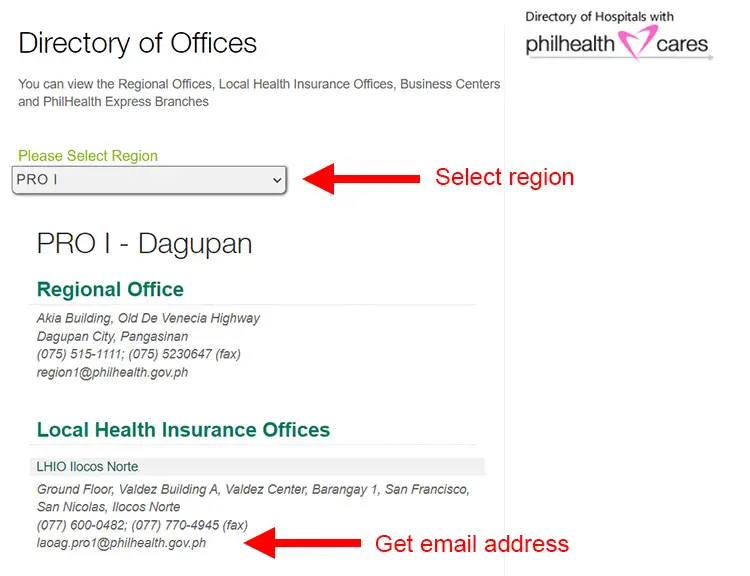
Visit this page to get the correct email address of your local PhilHealth office. Select a region from the dropdown box and then copy or write down the email address of the local health insurance office in your city or province.
In the example above, the email address for the local health insurance office of Ilocos Norte is [email protected].
Note: If you’re an Overseas Filipino Worker (OFW) who wishes to update your PhilHealth MDR, you may email [email protected] instead.
Once you have the email address of the local PhilHealth office, it’s time to submit your PMRF, supporting documents and valid ID via email.
Open your email application (e.g. Gmail) and write the following message (feel free to edit it with your personal information):
I would like to request an update and amendment of my PhilHealth Member Data Record (MDR). Attached to this email are my duly accomplished PhilHealth Member Registration Form (PMRF), supporting documents and valid ID.
Thank you so much for your assistance with this matter.
Attach the photos or scanned copies of your supporting documents and valid ID, and send the email to your local PhilHealth office with the subject “Updating of PhilHealth MDR.”
Now all you have to do is to wait for a reply from PhilHealth acknowledging receipt of your email. Your request will then be forwarded to the processor who will update your records.
Based on my experience, processing time normally takes 2-3 working days from the date of acknowledgement. During this time, PhilHealth may ask for additional supporting documents or proof of identity.
You will receive another email from PhilHealth once they have successfully updated your MDR. If there has been no update from PhilHealth after three working days, you may call your local PhilHealth office to check the status of your update request.
The final step is to check your updated PhilHealth MDR online to verify that your records have been updated. If you have a PhilHealth online account, just login to the PhilHealth member portal and click “Print MDR” to view, download or print your MDR.
You may read this article to learn how to get your PhilHealth MDR online.
You can also drop by the PhilHealth office to request a copy of your MDR. Simply present your valid ID and PhilHealth number.
How can I check my PhilHealth records online?
You can check your PhilHealth membership records online by logging in to the PhilHealth member portal. Once logged in, you can view your paid contributions and print your MDR.
What should I do if my PhilHealth record is not updated?
If your PhilHealth records are not updated, you may encounter problems and difficulties when claiming benefits. You should update your PhilHealth MDR as soon as there is a significant change in your status, such as marriage.
How do I know if my PhilHealth membership is active?
Your PhilHealth membership will remain active for life, even if you don’t remit your contributions. However, you may need to pay your PhilHealth contributions, including your delinquent or unpaid contributions, to remain eligible for benefits. To check the status of your PhilHealth membership, just login to the PhilHealth member portal or call (02) 8441-7442.
How can I get my PhilHealth MDR online?
You can get your PhilHealth member data record (MDR) by signing in to the PhilHealth member portal. After logging in, click the “Print MDR” button to view, download or print your MDR. Read this article to learn how to get your PhilHealth MDR online.
Can I still use my PhilHealth benefits even if I’m not paying?
If you’re not paying your PhilHealth contributions, you can still claim and use your benefits by paying your missed contributions. That’s why it’s important to keep paying your PhilHealth monthly contributions regularly.
How can I get a PhilHealth ID?
You can apply for a PhilHealth ID card by visiting the nearest PhilHealth branch. Bring a valid ID and a 1×1 photo. Read this article to learn how to get a PhilHealth ID.
How much is the PhilHealth monthly contribution?
The PhilHealth contribution is set at 4% of the basic monthly salary, half of which is paid by the employer. Check out this article for the PhilHealth contribution table for 2024.
How can I pay my PhilHealth premiums?
You can pay your PhilHealth premium contributions through the PhilHealth member portal. Read this article to learn how to pay your PhilHealth contributions online. You can also pay using your GCash or Maya wallet.
How can I check my PhilHealth contributions?
To check your paid premiums, just login to the PhilHealth member portal website and click “Premium Contribution” on the navigation menu.
You’ve just learned how to update your PhilHealth MDR online without personally visiting the PhilHealth office. Unlike other government agencies like the SSS, PhilHealth has no option to change or update your membership records on their website, so you will have to email them and they will be the one to update it for you. Nevertheless, it’s still better than spending your time and effort to visit the PhilHealth office.
If you have any questions and concerns about your PhilHealth membership, don’t hesitate to call the customer service hotline (02) 8441-7442 or email [email protected] .
Need help with this topic? Join our online forum and have your questions answered by our friendly tech experts! Post your tech-related questions and participate in the discussions. Registration is free! Click here to join now.